Configuring Your FluentCase Account to Synchronize Your Gmail Inbox
Begin by locating your FluentCase profile picture in the upper right corner of the web page.
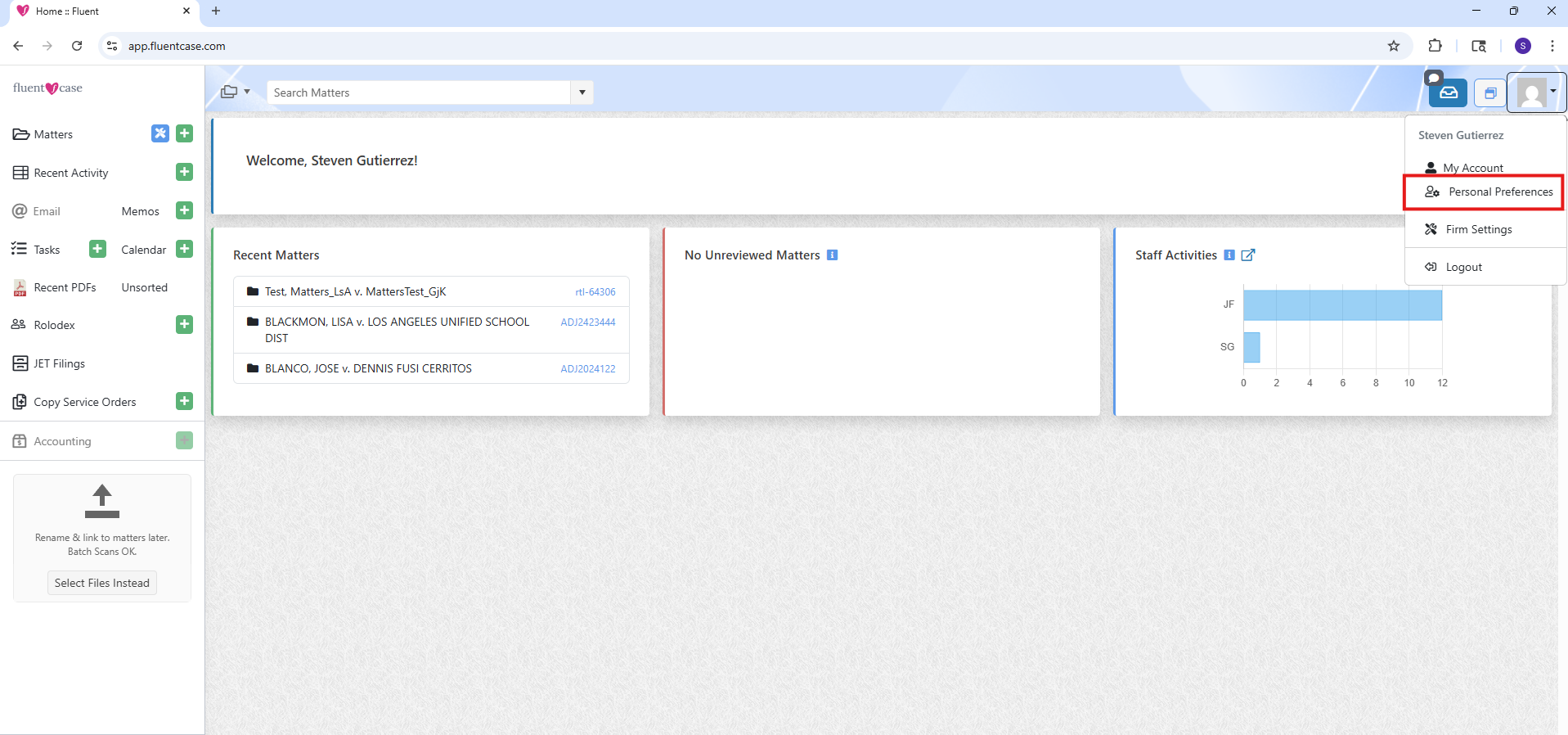
Click on the profile picture and select Personal Preferences from the list provided. After clicking on Personal Preferences, you will be taken to a new page with a navigation pane on the left side. Click Email Accounts.
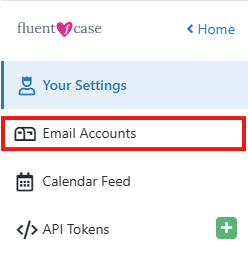
In the navigation panel, select Email Accounts and then click Link Gmail Account.
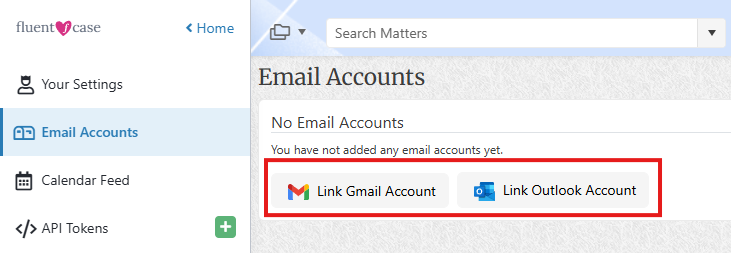
You will be asked to select the Gmail Account Email address to be linked to FluentCase.
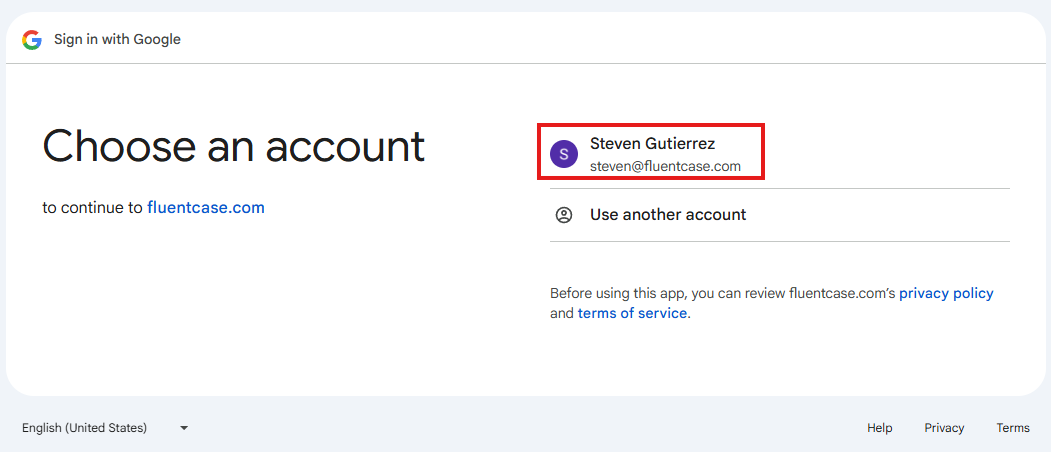
On the next page, Google will ask you to Allow fluentcase.com to access info about you.
Confirm the connection by selecting Continue at the bottom of the page.
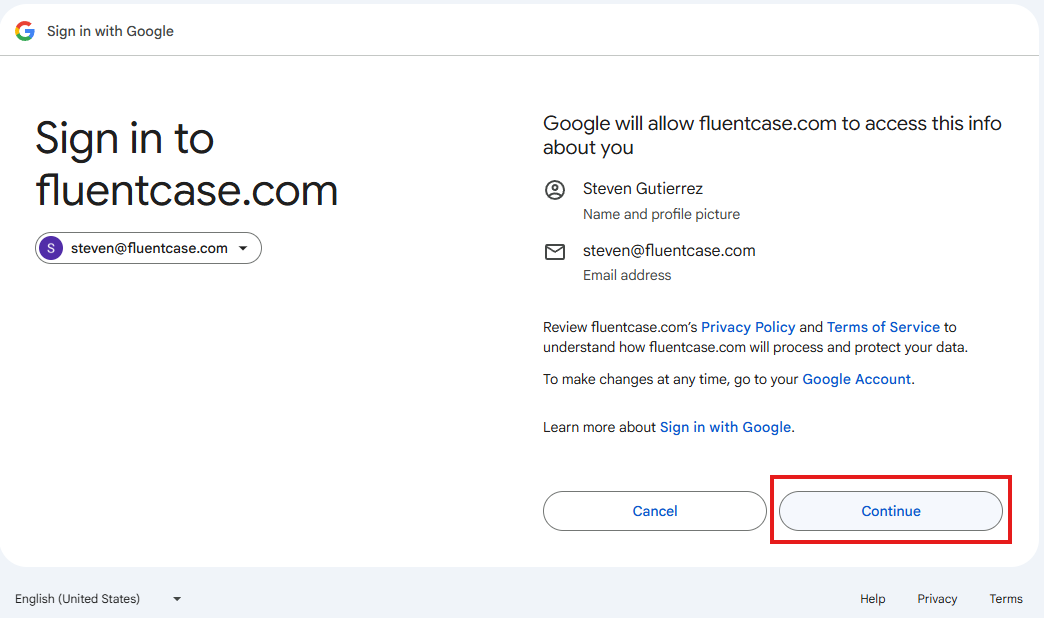
On the next page, you will be asked to Allow fluentcase.com to see and edit your email labels. This is required to send/receive emails via FluentCase. Select Allow to continue with allowing fluentcase.com to send and receive email using your Gmail account.
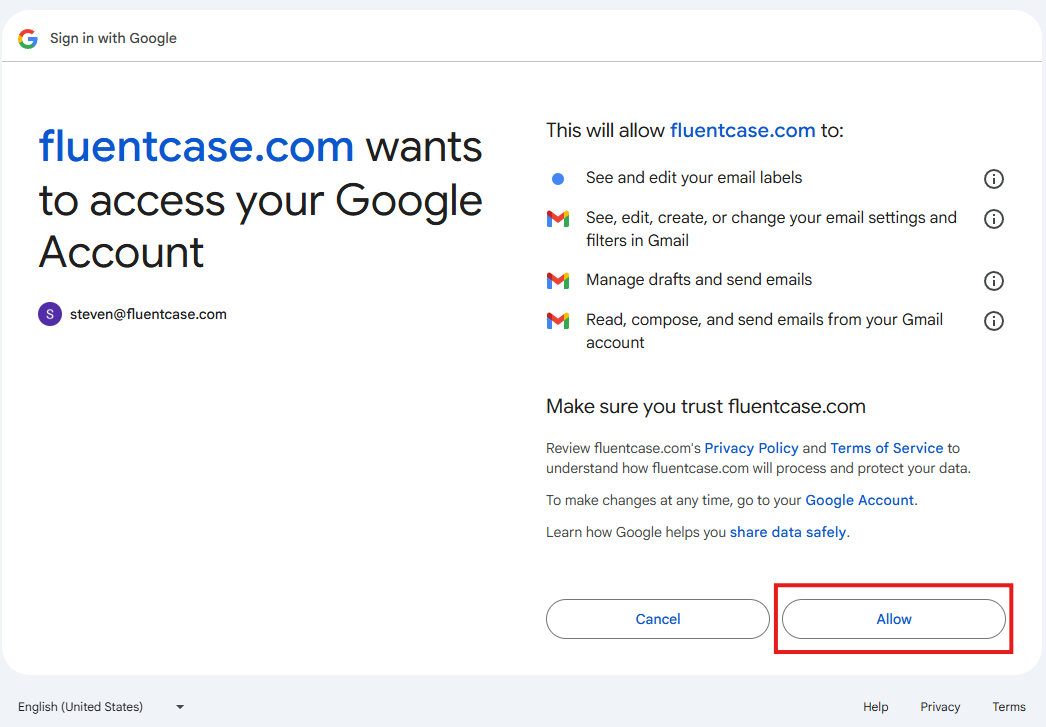
Once completed, you will be returned to the Email Signatures page.
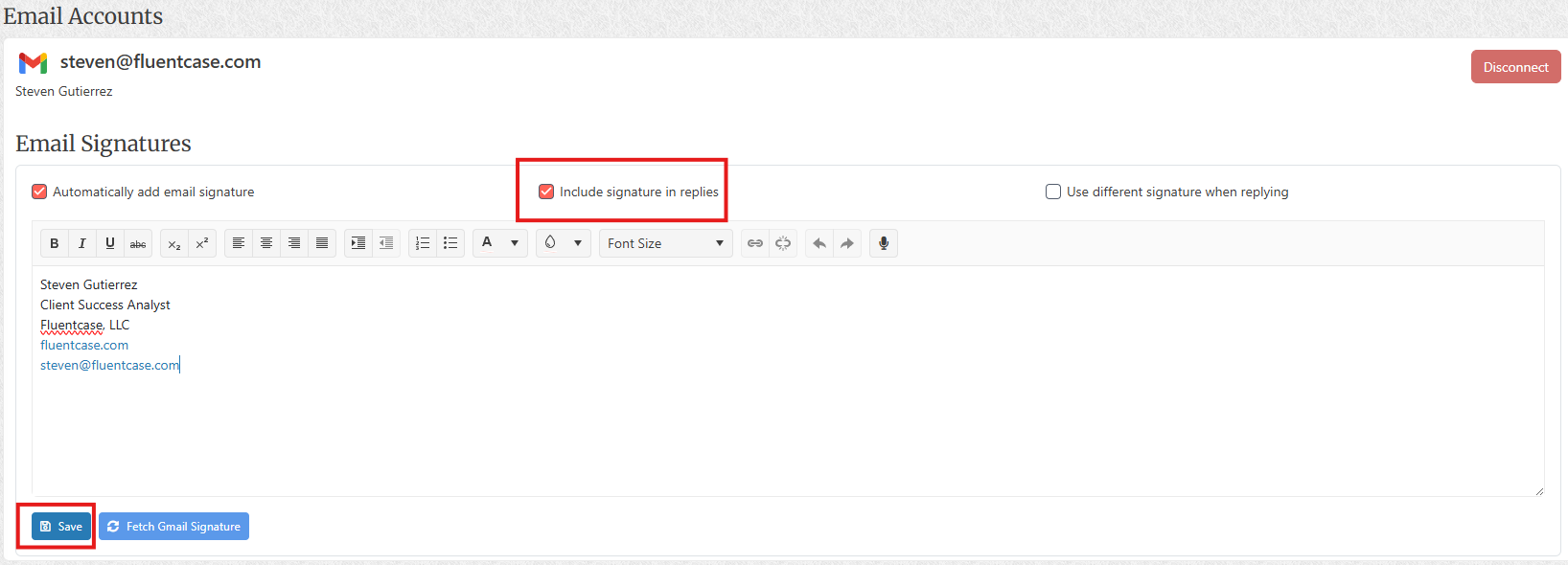
You can now update your email signature in FluentCase or click Fetch Gmail Signature to import your Gmail signature. If this is the first time you have configured your account to sync with Fluent, the default Gmail signature should have already been fetched. Select Save after making your changes. The Gmail link process is now complete. Please allow 10–15 minutes for messages to propagate into your FluentCase email inbox.